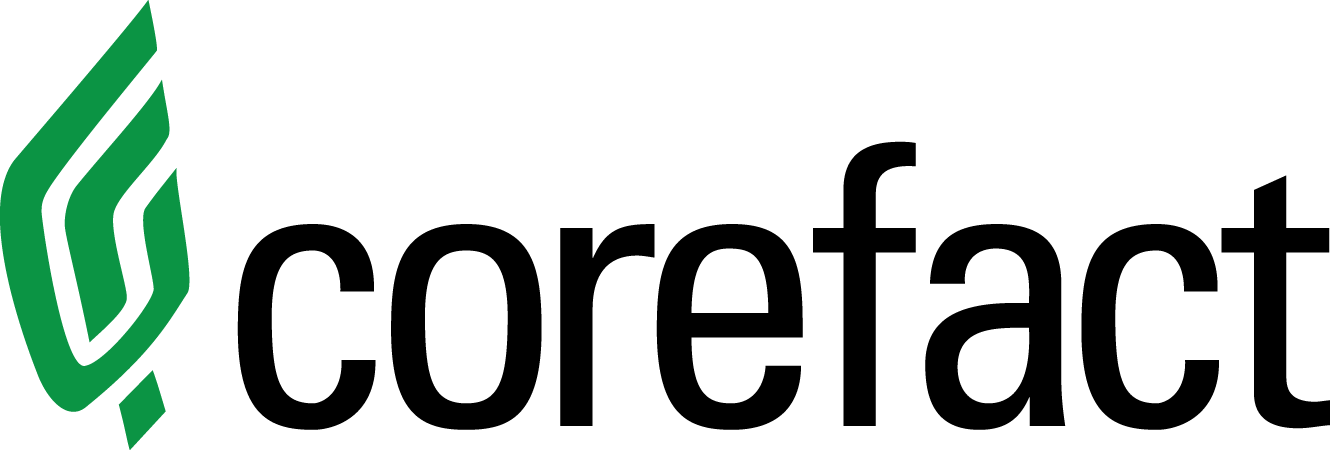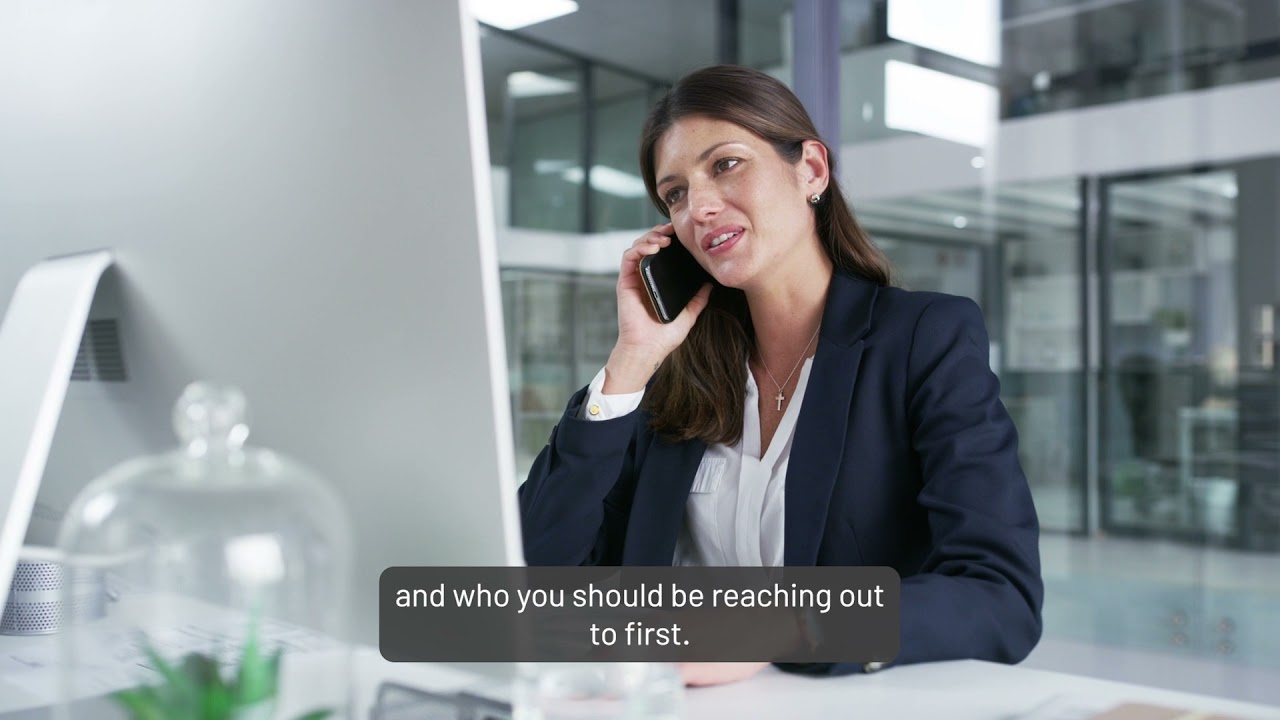How Can I Track My Leads Through Corefact
You’ve sent out your mailers. Congratulations! Now what? Let’s make sure you know how to track all your leads. Corefact has multiple systems that make it easy to see your leads’ activity and whom you should reach out to first.
From the storefront page, click over to “Contacts.” Here, your dashboard will show an overview of all your lists and leads.
“List Engagement” shows you which mailing list is performing best and which ones have leads. In addition, you’ll be able to see which individual lists also have contacts that have interacted with your marketing and turned into leads.
Automatically, all of your lists will be highlighted. That means the two filters to the right, “Lead Engagement” and “Active Users,” are a compilation of the leads from all of your lists. Click on a list, and it will be highlighted gray. You can highlight more than one or double-click to remove the highlight.
“Lead Engagement” gives a quick overview of your leads. You’ll see the number of lists, the number of leads, and the number of contacts. You’ll also see the number of leads in each star category.
“Most Active Users” sorts your leads based on the star rating. The more your leads interact with your marketing, the higher their ranking. Each action they take, from logging on and viewing their website to updating their property information, increases their star rating.
Scroll down the page a bit to see all your home estimate leads. These are listed by most recent activity.
Under “Manage” on the right, you have the same options for each lead as before. “View” shows more personal information, and you can edit, delete, and impersonate directly from here or under the “View” page.
Note on the right that there’s also a download button. Clicking this will download all your leads as a .CSV or comma-separated value file.
Looking at individual leads
Clicking on a lead lets, you view their page — which contains more information about them and their activity.
Here, you can see everything from the QR code printed on their mailer to the list they’re associated with. There is also a quick overview of their recent activity.
At the bottom right, you can delete, edit, and impersonate this lead.
Select edit to update any missing or incorrect information.
Clicking on “Impersonate” will show you what their personalized home estimate landing page looks like from their perspective.
Choose “All Activity” to see exactly when and what their interactions were.
Toggle to the following header, where you can leave notes relating to this lead. Lastly, let’s look at “Actions.” If you enable this, it will send your lead regular alerts on the home value of homes in their neighborhood. Again, you can choose between monthly or weekly frequency and select “Save.”
And that’s about it! Let us know if you have any questions. We’re happy to help.
Need help?
Our Customer service team is ready to come to the rescue:
Call us: +(866) 777-3986
Monday through Friday 8:00 AM - 5 PM PST
Email: CS@Corefact.com
Related topics

Elite Farming FAQs
Interested in signing up for Elite, but have questions? We've got answers! Check out our FAQs on farming and mailing lists.
Read More
Four Real Estate Prospecting Email Templates for Closers
Target specific groups of homeowners based on life events and other circumstances with four free email templates.
Read More
Corefact Leads and Mailing List FAQs
Have questions about your mailing list or leads? We’ve got answers!
Read More